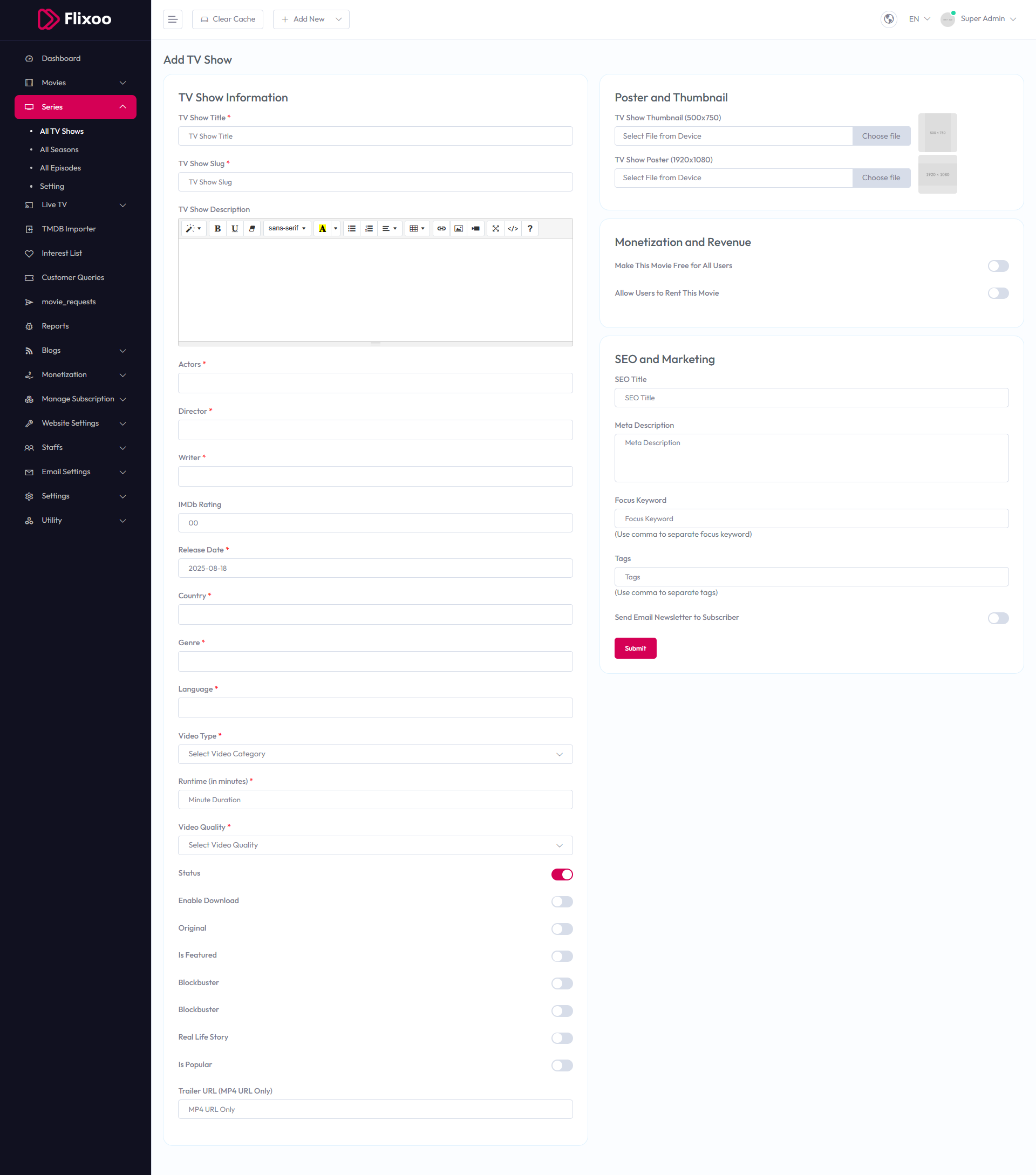Add TV Show¶
To configure Add TV Show, follow these steps:
- From the left sidebar, go to Series.
- Click on Add TV Show.
- Enter the required details for adding a new TV show.
Available Options¶
TV Show Information¶
- TV Show Title – Enter the title of the TV show.
- TV Show Slug – Enter a unique slug for the TV show.
- TV Show Description – Provide a detailed description of the TV show.
- Actors – Enter the names of the actors.
- Director – Enter the name of the director.
- Writer – Enter the name of the writer.
- IMDb Rating – Enter the IMDb rating (e.g., 00).
- Release Date – Enter the release date (e.g., 2025-08-18).
- Country – Select the country.
- Genre – Select the genre.
- Language – Select the language.
- Video Type – Select the video category from the dropdown.
- Runtime (in minutes) – Enter the runtime in minutes.
- Video Quality – Select the video quality from the dropdown.
- Status – Toggle to enable or disable the TV show status.
- Enable Download – Toggle to enable or disable download option.
- Original – Toggle to mark as original.
- Blockbuster – Toggle to mark as blockbuster.
- Real Life Story – Toggle to mark as real life story.
- Is Popular – Toggle to mark as popular.
- Trailer URL (MP4 URL Only) – Enter the trailer URL.
Poster and Thumbnail¶
- TV Show Thumbnail (500x750) – Upload the TV show thumbnail.
- TV Show Poster (1920x1080) – Upload the TV show poster.
Monetization and Revenue¶
- Make This TV Show Free for All Users – Toggle to make the TV show free.
- Allow Users to Rent This TV Show – Toggle to allow renting.
SEO and Marketing¶
- SEO Title – Enter the SEO title.
- SEO URL – Enter the SEO URL.
- Meta Description – Enter the meta description.
- Focus Keyword – Enter focus keywords (use commas to separate).
- Tags – Enter tags (use commas to separate).
- Send Email Newsletter to Subscriber – Toggle to send email newsletter.
After entering the details, click the Submit button to save settings.