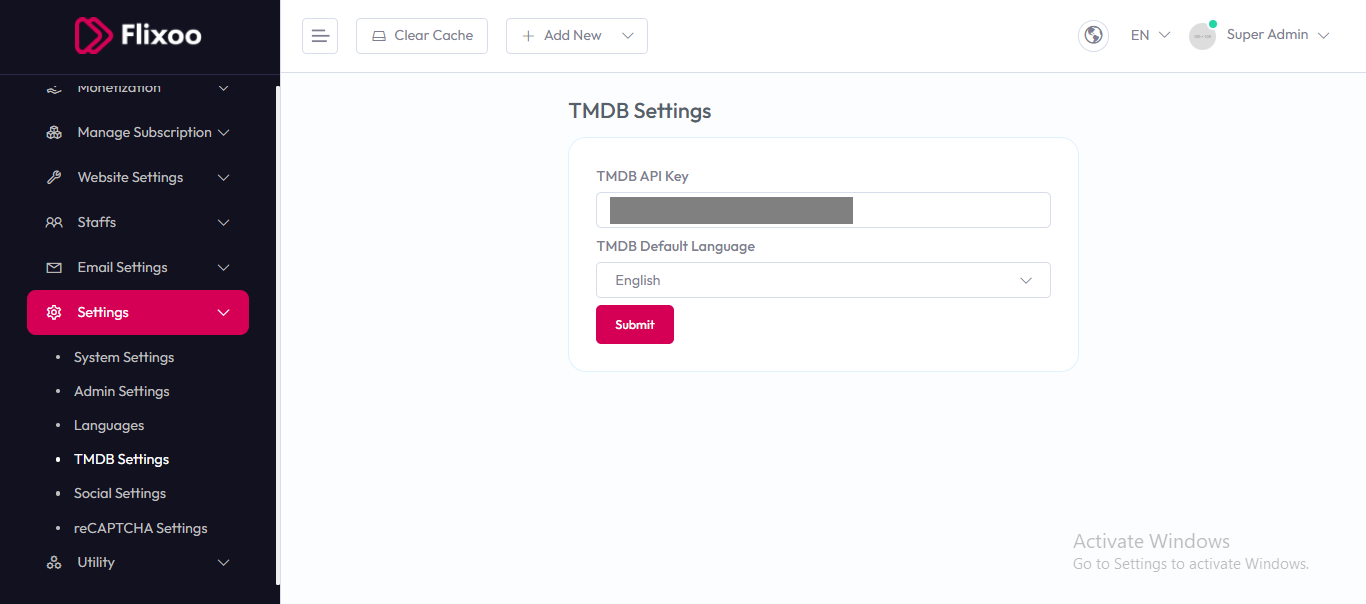TMDB Settings¶
To configure TMDB (The Movie Database) Settings, follow these steps:
- From the left sidebar, go to Settings.
- Click on TMDB Settings.
- Enter the required API details for TMDB integration.
Available Options¶
- TMDB API Key – Enter your TMDB API key to connect the system with The Movie Database for fetching movies, TV shows, and metadata.
- TMDB Default Language – Choose the default language for TMDB content (e.g., English, Spanish, etc.).
After entering the details, click the Submit button to save settings.
How to Get a TMDB Account and API Key¶
To use TMDB services, you need an account and API key. Follow these steps:
- Go to the official website: https://www.themoviedb.org.
- Click Sign Up and create a free account.
- After logging in, go to your Settings > API section.
- Click on Create or Request an API Key.
- Choose Developer for personal or testing use, or Commercial if you plan to use it in a business project.
- Fill in the required details and submit the request.
- Once approved, your API Key will be visible in your account dashboard.
Copy this key and paste it into the TMDB API Key field in your system settings.
:::tip
If you want to test your TMDB API key, you can try it in your browser with this URL:
https://api.themoviedb.org/3/movie/popular?api_key=YOUR_API_KEY
:::