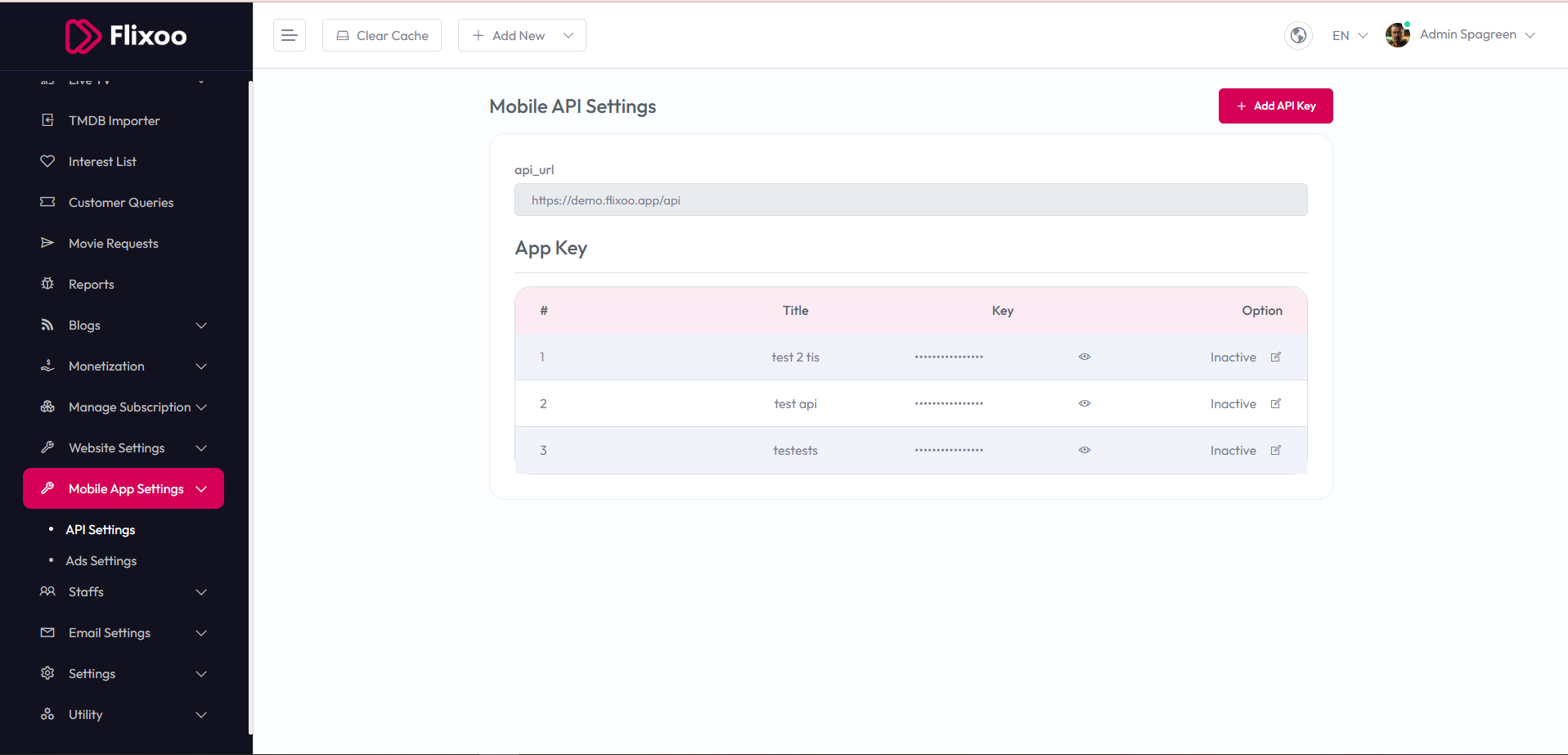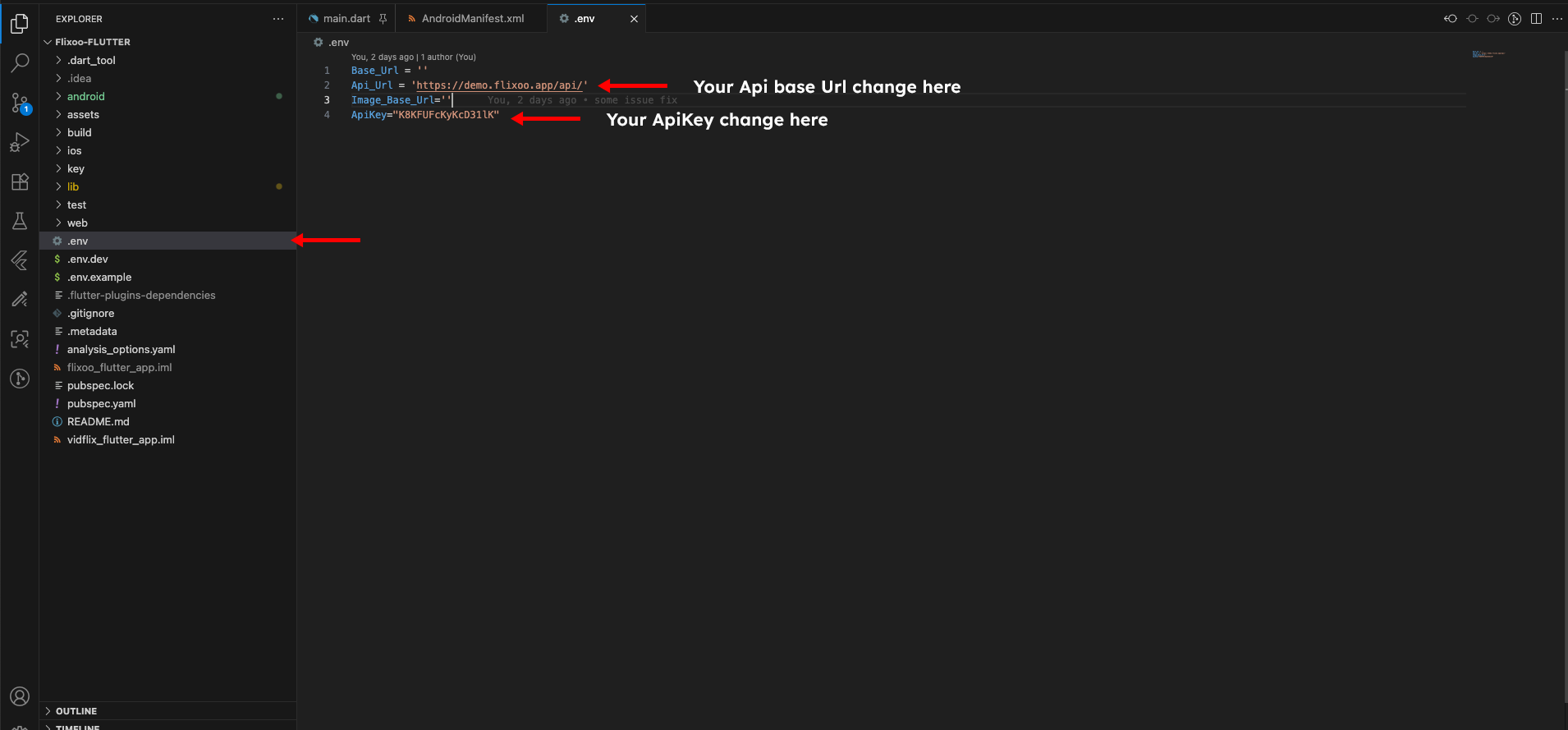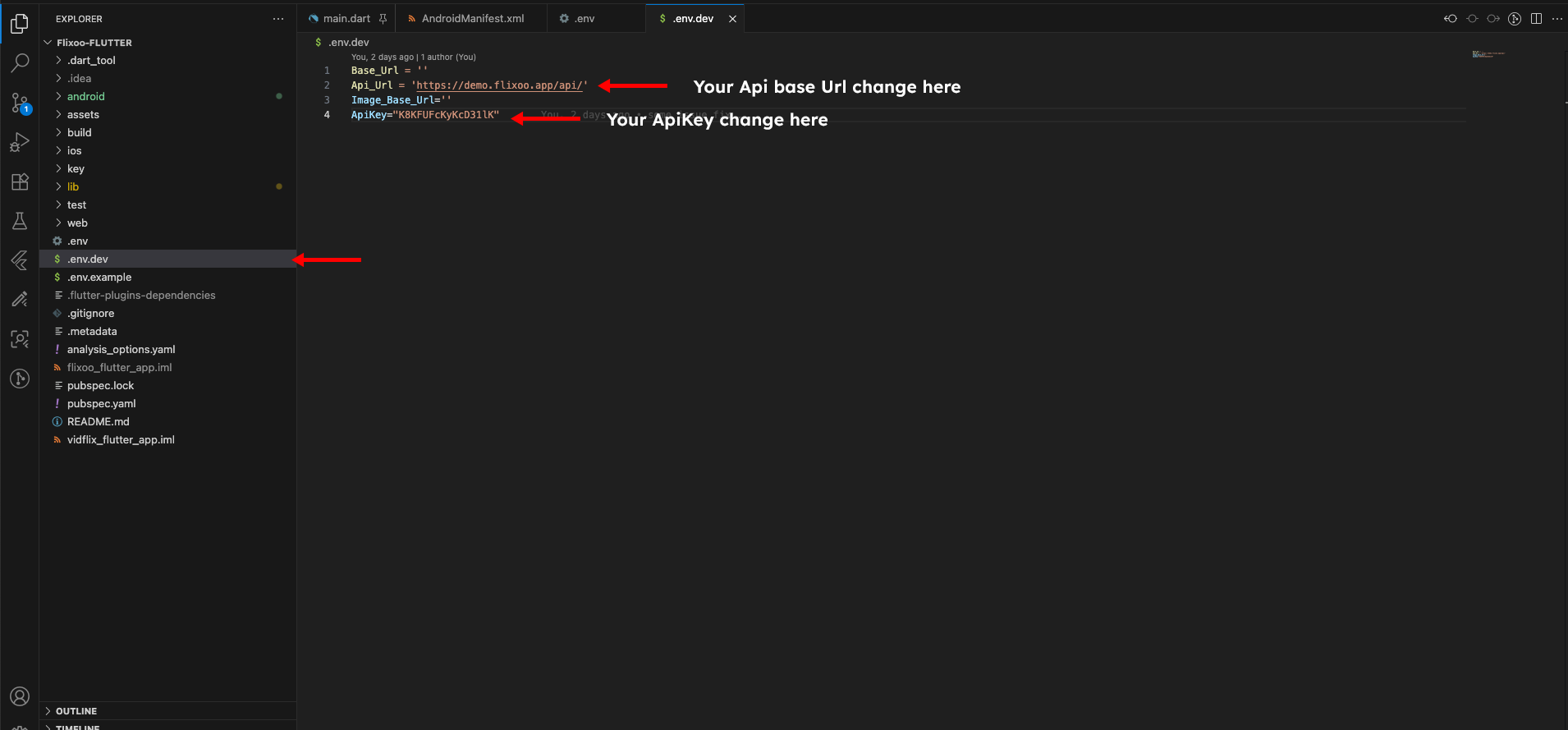Change API Server Details¶
To connect your mobile app to the Flixoo backend, you need to configure the API server details in your Flutter project.
1. Get API Details from Admin Panel¶
- Log in to your Flixoo admin panel.
- Navigate to Mobile App > API Setting.
- You will find the API SERVER URL and API KEY.
2. Update Configuration File¶
- Open your Flutter project in your code editor.
- Locate the configuration file that stores the API connection details. This file is usually named
config.dart,constants.dart, or something similar, and it is typically located in thelibdirectory. - Inside this file, you will find variables that define the API base URL and the API key. The variable names might be
API_BASE_URL,apiKey, or similar. -
Replace the placeholder values with the API SERVER URL and API KEY you obtained from the admin panel.
For example, if your code looks like this:
You would change it to:
(Please note that the variable names and file structure in your project may be different. The images below show an example of what to look for.)
- Save the changes to the file.
After updating the API details, your mobile app will be able to communicate with the Flixoo backend.